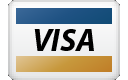Appliance Types
- Air Conditioner
- Automobile
- Chainsaw
- Circular Saw
- Dishwasher
- Drills
- Dryer
- Drywall Screw Gun
- Furnace
- Gas Fireplace
- Gas Grill
- Gas Patio Heater
- Grinder
- Heat Pump
- Impact Driver
- Impact Wrench
- Microwave
- Nailer
- Orbital Sander
- Pool Heaters
- Powerwall
- Range
- Refrigerator
- Television
- Washer
- Water Heater
Appliance Brands
- A.O. Smith
- AccuCold
- Admiral Craft
- AGA
- Airrex
- Amana
- Ambiance
- American Range
- American Standard
- American Water Heaters
- Aquacal
- Armstrong
- Asko
- Avanti
- Avenlur
- Azure
- Beko
- Bellfires
- Bertazzoni
- Blackstone
- Blaze
- Blomberg
- BlueStar
- Bosch
- Bradford White
- Bromic
- Bryant
- Cafe
- Calcana
- Capital
- Carrier
- Char-Broil
- Char-Griller
- Chrysler
- Coates
- Coleman
- Comfortmaker
- Commercial Chef
- Continental
- Cosmo
- Cove
- Crown Verity
- Dacor
- Daikin
- Danby
- Danfoss
- DaVinci
- DCS
- Deco
- DeWALT
- Ducane
- Dyna-Glo
- Dyson
- EcoSmart
- Electrolux
- Element4
- Empava
- Equator
- Eurodib
- European Home
- Everdure
- Farberware
- Fhiaba
- FibroPool
- Fire Sense
- Fisher
- FiveStar
- Flare
- Flash Furniture
- Focus
- Ford
- Forno
- Forte
- Frigidaire
- Fulgor Milano
- Gaggenau
- GE
- General Motors
- GlowBrand
- Goodman
- Grundig
- GSW
- Haier
- Hayward
- Heatstar
- Heil
- Hestan
- Hisense
- Hitachi
- Hotpoint
- iio
- Ilve
- Impecca
- Ingignia
- Insignia
- JennAir
- John Wood
- Keeprite
- Kenmore
- Kenyon
- KitchenAid
- Kucht
- La Cornue
- Lennox
- LG
- Liebherr
- Lifetime
- Lion
- Luxaire
- Lynx
- Magic Chef
- Marvel
- Maytag
- McQuay
- MicroFridge
- Midea
- Miele
- Migali
- Monogram
- Montigo
- Mr Heater
- Napoleon
- Navien
- Nexgrill
- Noritz
- Panasonic
- Patio Comforts
- Payne
- Pentair
- Perlick
- PITT
- Premier
- Raypak
- Real Fyre
- Regency
- Reliance
- Rheem
- Rinnai
- Roma
- Ruud
- Saber
- Samsung
- Schwank
- Sharp
- Smeg
- Solas
- Sony
- Spartherm
- Speed Queen
- StaRite
- State Water Heaters
- Stiebel Eltron
- SubZero
- Summerset
- Summit
- SunGlo
- SunPak
- Sunpentown
- SunStar
- Superiore
- Takagi
- TCL
- TEC
- Tempstar
- Tesla
- Thermador
- Thor Kitchen
- Toshiba
- Town and Country
- Toyota
- Traeger
- Trane
- Twin Eagles
- U-Line
- Unique
- Vaillant Group
- Valor
- Verona
- Victory
- Viessmann
- Viking
- Vizio
- Weber
- Westinghouse
- Whirlpool
- Whynter
- York
- ZLINE
Article Categories
- Air Conditioners
- Appliance Care
- Appliance News
- Dishwasher News
- Drying Machines
- Furnaces
- Gas Fireplaces
- Microwaves
- Pool Heaters
- Refrigerators
- Stoves - Ranges
- Tips and Tricks
- Washing Machines
- Water Heaters
More Articles

Television Troubleshooting
Television, sometimes shortened to TV, is a telecommunication medium for transmitting moving images and sound. The term can refer to a television set, or the medium of television transmission. Television is a mass medium for advertising, entertainment, news, and sports. Television became available in crude experimental forms in the late 1920s, but only after several years of further development was the new technology marketed to consumers. After World War II, an improved form of black-and-white television broadcasting became popular in the United Kingdom and the United States, and television sets became commonplace in homes, businesses, and institutions. During the 1950s, television was the primary medium for influencing public opinion. In the mid-1960s, color broadcasting was introduced in the U.S. and most other developed countries.
Having a TV that doesn't display what you want can be frustrating. There are many different reasons why your TV might not be working properly or why the image doesn't look right. Below are some of the most common issues with TVs we're asked about; even though troubleshooting your TV is on a case-by-case basis, hopefully this will help you.
Of course, the first step to any technology-related problem is to check if all components are properly plugged in. Check your HDMI connections, and if possible, unplug and plug them in again. If that doesn't fix anything, find your related issue below. Once you fix it, there's no need to do anything else.
TV not displaying the image
- For starters, make sure the input on the TV is set to the input your device is plugged into.
- Verify that the input is put in properly.
- Change HDMI cables.
- Enable the highest bandwidth setting on the TV. TVs will have settings for 'HDMI Mode', or something similar, where you can choose between '1.4', '2.0', or '2.1', or have other settings called 'Full Color' on Vizio and 'HDMI Ultra Deep Color' on LG. This represents the TV's bandwidth; an HDMI 2.1 source won't display properly if you set the TV to '1.4', as you'll be limited in the resolution and frame rate. You should always enable the necessary bandwidth because even setting it higher than needed can cause compatibility issues.
HDR not displaying properly.
- Make sure your source is playing HDR. You may see Dolby Vision or HDR10+ logos from streaming apps appear when you first play the content. However, not all TVs do this, and they don't specify which HDR format is playing, like on Samsung TVs.
- Check to see if the TV supports the format your content is in. LG and Sony TVs don't support HDR10+, while Samsung doesn't support Dolby Vision. If it doesn't, it will usually end up playing in the basic HDR10 format instead.
- Enable full bandwidth settings. If it's set to the lower bandwidth settings, like HDMI 1.4, the TV may think you don't want HDR content to be played.
SOURCE: rtings.com