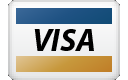Appliance Types
- Air Conditioner
- Automobile
- Chainsaw
- Circular Saw
- Dishwasher
- Drills
- Dryer
- Drywall Screw Gun
- Furnace
- Gas Fireplace
- Gas Grill
- Gas Patio Heater
- Grinder
- Heat Pump
- Impact Driver
- Impact Wrench
- Microwave
- Nailer
- Orbital Sander
- Pool Heaters
- Powerwall
- Range
- Refrigerator
- Television
- Washer
- Water Heater
Appliance Brands
- A.O. Smith
- AccuCold
- Admiral Craft
- AGA
- Airrex
- Amana
- Ambiance
- American Range
- American Standard
- American Water Heaters
- Aquacal
- Armstrong
- Asko
- Avanti
- Avenlur
- Azure
- Beko
- Bellfires
- Bertazzoni
- Blackstone
- Blaze
- Blomberg
- BlueStar
- Bosch
- Bradford White
- Bromic
- Bryant
- Cafe
- Calcana
- Capital
- Carrier
- Char-Broil
- Char-Griller
- Chrysler
- Coates
- Coleman
- Comfortmaker
- Commercial Chef
- Continental
- Cosmo
- Cove
- Crown Verity
- Dacor
- Daikin
- Danby
- Danfoss
- DaVinci
- DCS
- Deco
- DeWALT
- Ducane
- Dyna-Glo
- Dyson
- EcoSmart
- Electrolux
- Element4
- Empava
- Equator
- Eurodib
- European Home
- Everdure
- Farberware
- Fhiaba
- FibroPool
- Fire Sense
- Fisher
- FiveStar
- Flare
- Flash Furniture
- Focus
- Ford
- Forno
- Forte
- Frigidaire
- Fulgor Milano
- Gaggenau
- GE
- General Motors
- GlowBrand
- Goodman
- Grundig
- GSW
- Haier
- Hayward
- Heatstar
- Heil
- Hestan
- Hisense
- Hitachi
- Hotpoint
- iio
- Ilve
- Impecca
- Ingignia
- Insignia
- JennAir
- John Wood
- Keeprite
- Kenmore
- Kenyon
- KitchenAid
- Kucht
- La Cornue
- Lennox
- LG
- Liebherr
- Lifetime
- Lion
- Luxaire
- Lynx
- Magic Chef
- Marvel
- Maytag
- McQuay
- MicroFridge
- Midea
- Miele
- Migali
- Monogram
- Montigo
- Mr Heater
- Napoleon
- Navien
- Nexgrill
- Noritz
- Panasonic
- Patio Comforts
- Payne
- Pentair
- Perlick
- PITT
- Premier
- Raypak
- Real Fyre
- Regency
- Reliance
- Rheem
- Rinnai
- Roma
- Ruud
- Saber
- Samsung
- Schwank
- Sharp
- Smeg
- Solas
- Sony
- Spartherm
- Speed Queen
- StaRite
- State Water Heaters
- Stiebel Eltron
- SubZero
- Summerset
- Summit
- SunGlo
- SunPak
- Sunpentown
- SunStar
- Superiore
- Takagi
- TCL
- TEC
- Tempstar
- Tesla
- Thermador
- Thor Kitchen
- Toshiba
- Town and Country
- Toyota
- Traeger
- Trane
- Twin Eagles
- U-Line
- Unique
- Vaillant Group
- Valor
- Verona
- Victory
- Viessmann
- Viking
- Vizio
- Weber
- Westinghouse
- Whirlpool
- Whynter
- York
- ZLINE
Article Categories
- Air Conditioners
- Appliance Care
- Appliance News
- Dishwasher News
- Drying Machines
- Furnaces
- Gas Fireplaces
- Microwaves
- Pool Heaters
- Refrigerators
- Stoves - Ranges
- Tips and Tricks
- Washing Machines
- Water Heaters
More Articles

Tesla Powerwall Troubleshooting
If you're looking for help fixing your Tesla Powerwall, look no further! Our comprehensive Tesla Powerwall Troubleshooting guide will explain common issues, provide tips, and show you how to read your model's error codes.
Troubleshooting Your Powerwall
Your Powerwall may require some basic troubleshooting from time to time. Some issues can be resolved from the convenience of your home, without the need for additional technician assistance. If you receive an alert, identify your issue below and follow the applicable troubleshooting instructions. You can also review your Powerwall owner documents for additional information.
Gateway Offline
Any of the following may indicate that your Gateway is offline, leaving you unable to view your energy data in the Tesla app:
The 'Power Flows' screen in the app is grayed out or blank.
Your Gateway is making a beeping sound.
The LED light on the right side of your Powerwall is flashing rapidly.
Troubleshooting Process
You will need your Gateway serial number, home Wi-Fi password, and a Wi-Fi-enabled device (tablet, smartphone, or laptop) while troubleshooting.
Step 1: Reset your Gateway by pressing the reset button for approximately ten seconds. Wait approximately five minutes for your Powerwall to reset.
Step 2: If resetting your Gateway does not resolve your issue, or if your Gateway does not have a reset button, follow the process to connect to Tesla Gateway.
Meter Offline
Any of the following may indicate that your meter is offline, leaving you unable to view your power flows or energy data in the Tesla app:
The 'Power Flows' screen in the app is grayed out or blank.
Your battery storage level has been at 0% for multiple days.
Note: Do not troubleshoot during a grid outage or in extreme weather conditions.
Troubleshooting Process
Step 1: Reset your Gateway by pressing the reset button for approximately ten seconds. Wait approximately five minutes for your Powerwall to reset. If your Gateway does not have a reset button, or if resetting your Gateway does not resolve your issue, proceed with the steps below.
Step 2: Turn off your solar inverter if your home is connected to a solar system.
Note: If you own a Tesla solar system, follow the steps to turn off your solar inverter. After selecting your inverter model, select 'Other' as the error code, and then complete the first troubleshooting step by turning off the 'DC Disconnect' dial.
Step 3: Turn off your Powerwall using the Power Switch on the right side of your Powerwall.
Step 4: Turn off all Powerwall breakers. Locate the electrical panel that your Powerwall is connected to, then switch its breaker to the ‘off’ position. Your Powerwall breaker is typically located at the bottom of your main panel and labeled 'Battery' or 'Powerwall.'
Step 5: Turn off the main service disconnect. Locate the main service disconnect that connects your home to your utility’s grid, then switch it to the 'off' position. This is typically located either in the main electrical panel or the sub-panel.
Note: Turning off the main service disconnect will shut off power for your home.
Step 6: Wait no less than five minutes to allow your system to fully reboot.
Step 7: Turn on the main service disconnect, and switch all Powerwall breakers to the 'on' position. Turn on your Powerwall using the Power Switch, and then turn on your solar inverter.
Note: It may take up to 24 hours for the change to reflect in the app.
Breaker Open
The following may indicate that your breaker is open, leaving your Powerwall unable to store energy:
You receive a 'Breaker Open' alert in the app.
The LED light on the right side of your Powerwall is not turning on.
Note: Do not troubleshoot if there are any signs of heat damage (smoke, burning smell, or any other signs of burning) to the breaker box. Reach out to Customer Support if you detect heat damage.
Troubleshooting Process
Step 1: Locate the electrical panel that your Powerwall is connected to.
Step 2: Switch the Powerwall breaker to the 'on' (or 'closed') position. Your Powerwall breaker is typically located at the bottom of your main panel and labeled 'Battery' or 'Powerwall.'
Note: If you are unsure if the breaker is tripped, switch the breaker to the 'off' (or 'open') position, and then switch it back to the 'on' (or 'closed') position.
Related Error Code Pages:
Tesla Automobile Error Codes, Tesla Powerwall Error Codes,
Related Troubleshooting Pages:
Tesla Automobile Troubleshooting, Tesla Powerwall Troubleshooting,
Related Repair Pages:
Tesla Automobile Repairs, Tesla Powerwall Repairs,
Related Parts Pages:
Tesla Automobile Parts, Tesla Powerwall Parts,
Related Price Pages:
Tesla Automobile Prices, Tesla Powerwall Prices,
Related Pages:
Tesla Powerwall Troubleshooting
Tesla Powerwall problems
Tesla Powerwall broken
Tesla Powerwall issue
Tesla Powerwall difficulty
I went through the process with a different installer and ended up backing out and going with Tesla. I love how the panels integrate with the car app and how you get a visualization of the power as it moves in and out of your home. The power graphs are awesome and I love needing out on seeing my daily rates. Installers and team were very professional and nice. The panels look very sleek and the inverter looks classy. They put the panels on the roof where they weren't visible from the front (per request). Where I can see them from the side, they look amazing. Honestly kinda regret not putting them in the front to show them off, but it's pretty awesome they provide that option.
The Tesla Energy installation team that completed my 36 panel install was amazing. These guys really took pride in their work, and it showed. The team of Joe, William (Willy?), Angel, Tim, Ivan, and another tall gentleman from Melbourne, had great customer service, knowledge of the install, and were just a fun group to be with. For some reason, Tesla told them my install would be done in 1 day, so they were a bit stressed at first. I had been informed it was a 2 day install, and they took a full 2 days to complete the job. But the job was completed on time and accurately. Great work team!
I am writing this review for one major reason: To acknowledge an EXTRAORDINARY support agent at Tesla Home Energy that went above and beyond the call of duty to make sure that my support issue was handled COMPLETELY in just one phone call with her! I had called Tesla on multiple occasions to get support on my High Power Wall Connector (HPWC) for my 2017 Tesla Model S 90D. I was getting an error (6 Red LED Flashes and wouldn’t charge my car) and after troubleshooting with another support agent a week prior, I got no resolution besides him saying he would notate my account for when I was taking my car into service the next week. When I got there, no one could help me with the charger, and they directed me to call Tesla Home Energy, wherein I THANKFULLY found LISSY.
I couldn’t not be happier with the system and install. Josh and his team were absolute professionals. They treated my home as if it were theirs. It was a 2 day install because the size of the system. (36 panels, 2 Powerwalls, 2 inverters, Gateway, etc.) They ran 1 conduit with the trim of my house from basement to attic. You can’t even tell if it was there! The plan was to put 33 panels on the back roof because that’s where all the sun was and 3 in front. They were able to fit the other 3 panels in the back which looks so much cleaner and there’s no solar panels in the front of my roof! Tesla also has different brackets so the panels are super low to the roof with a picture like frame to it. Also these panels are black so if you had to put them in the front they look awesome! They built a wall in my basement for the inverters, gateway, Powerwalls, and 2 electric panels. Everything was aligned and no wires showing at all!
I decided to use Tesla for my solar panels after reading several positive reviews on the web. The process with Tesla has been easy and moves along steadily. I first submitted a $100 deposit over the web for the Tesla medium sized solar system. I then took some pictures of my breaker box and electrical meter along with my roof and uploaded them to Tesla all within a Tesla account. Tesla got the project approved with the city and utility company and scheduled the installation about 4 weeks after my deposit.